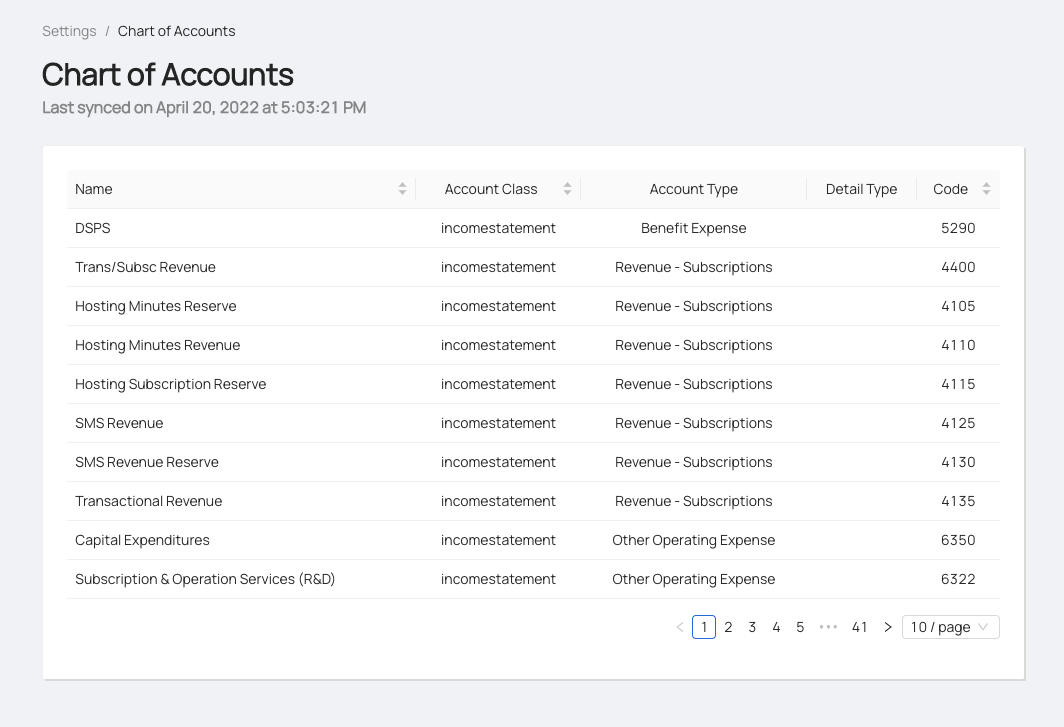Step-by-step guide for QuickBooks Sync Setup
When you sync your account with QuickBooks Online, you'll be able to import all of your vendors and send bills ready to be paid directly to your QuickBooks Online account.
- Sign in to your Paymentus account and go to Settings > Accounting Software Syncs and click Connect to Intuit QuickBooks.
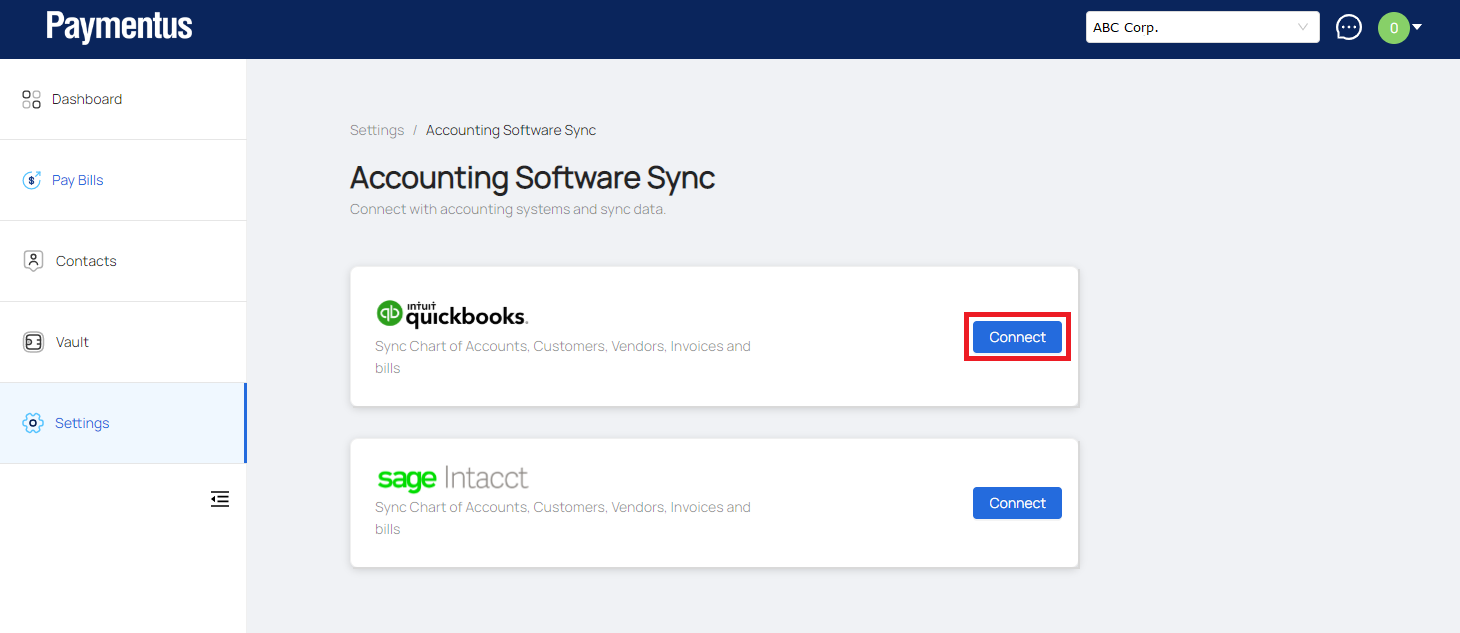
- You'll be taken to a quickbooks "Sign In" page. Enter your quickbooks login information to proceed.
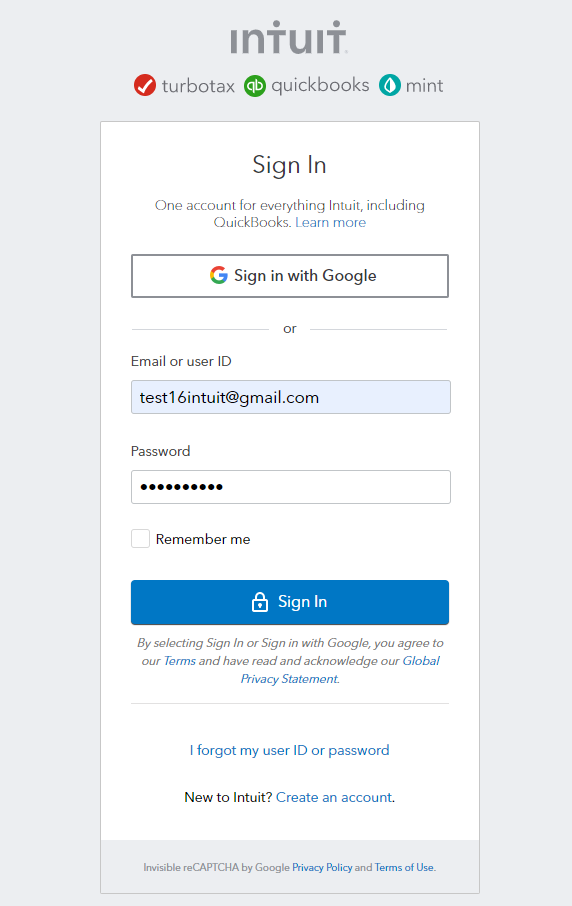
- In case you have more than one company setup in quickbooks, select the one you want to connect with the business center
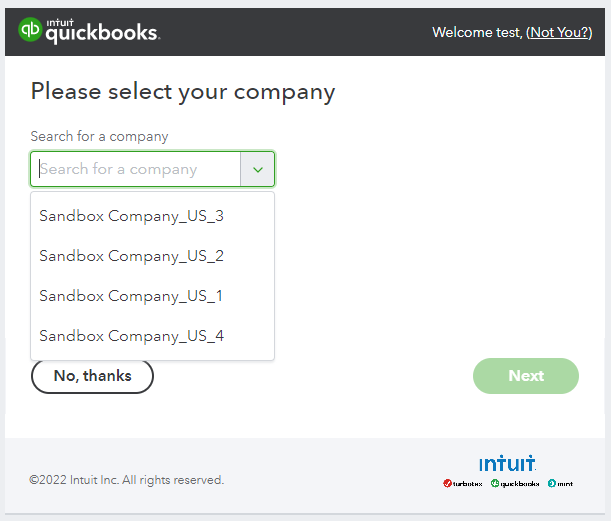
- Allow the quickbooks to connect to the business center application.
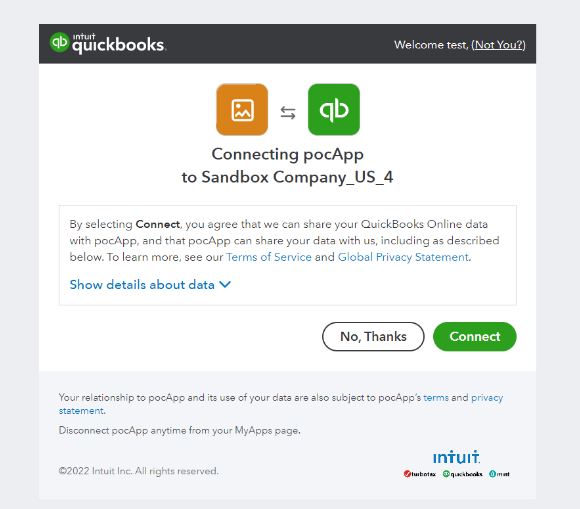
- That’s it! The Business Center will sync charts of Accounts, Vendors and Bills with quickbooks.
You can view the synced details by clicking on the Sync Details button.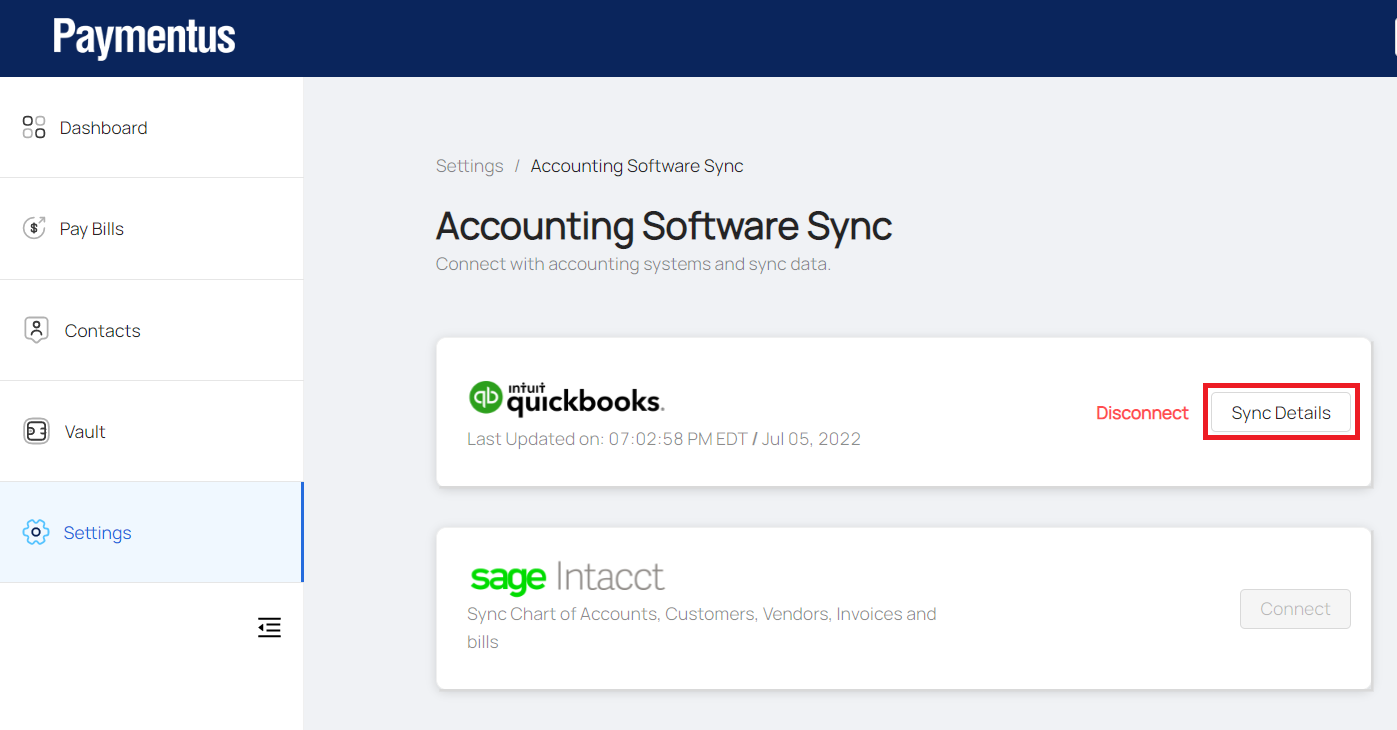
- Business Center auto-syncs daily, but you can force a manual sync anytime by clicking into Settings > Accounting Software Sync > Sync Now.
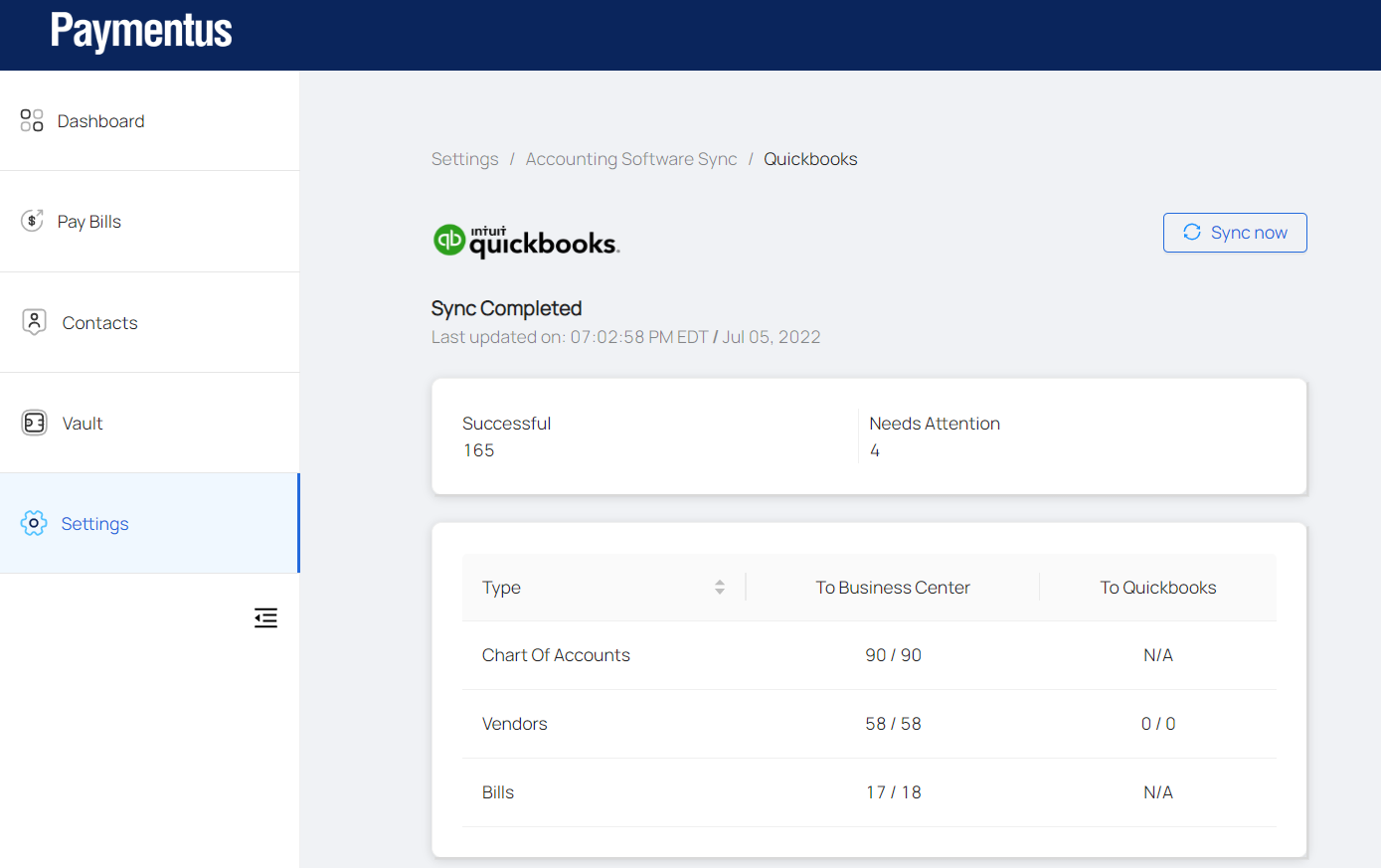
- You’ll see all your imported vendors under Contacts > Vendors. Any new vendors you add to the Business Center will be synced to quickbooks.
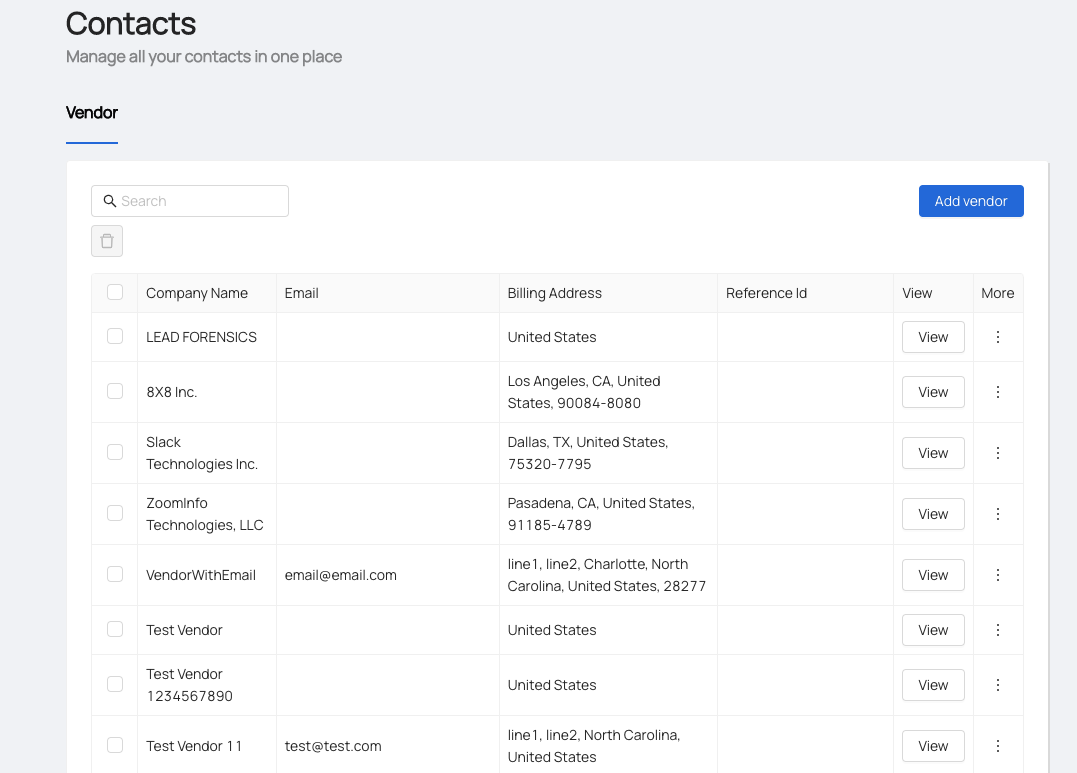
- You’ll see the imported chart of accounts under Settings > Chart of Accounts. You can’t add or change the Chart of Accounts in the Business Center.