How do I add a bill?
You can add a bill three ways in the Business Center, manually, uploading a document or connecting to your accounting software (Sage Intacct or QuickBooks Online).
- Click on Pay Bills.
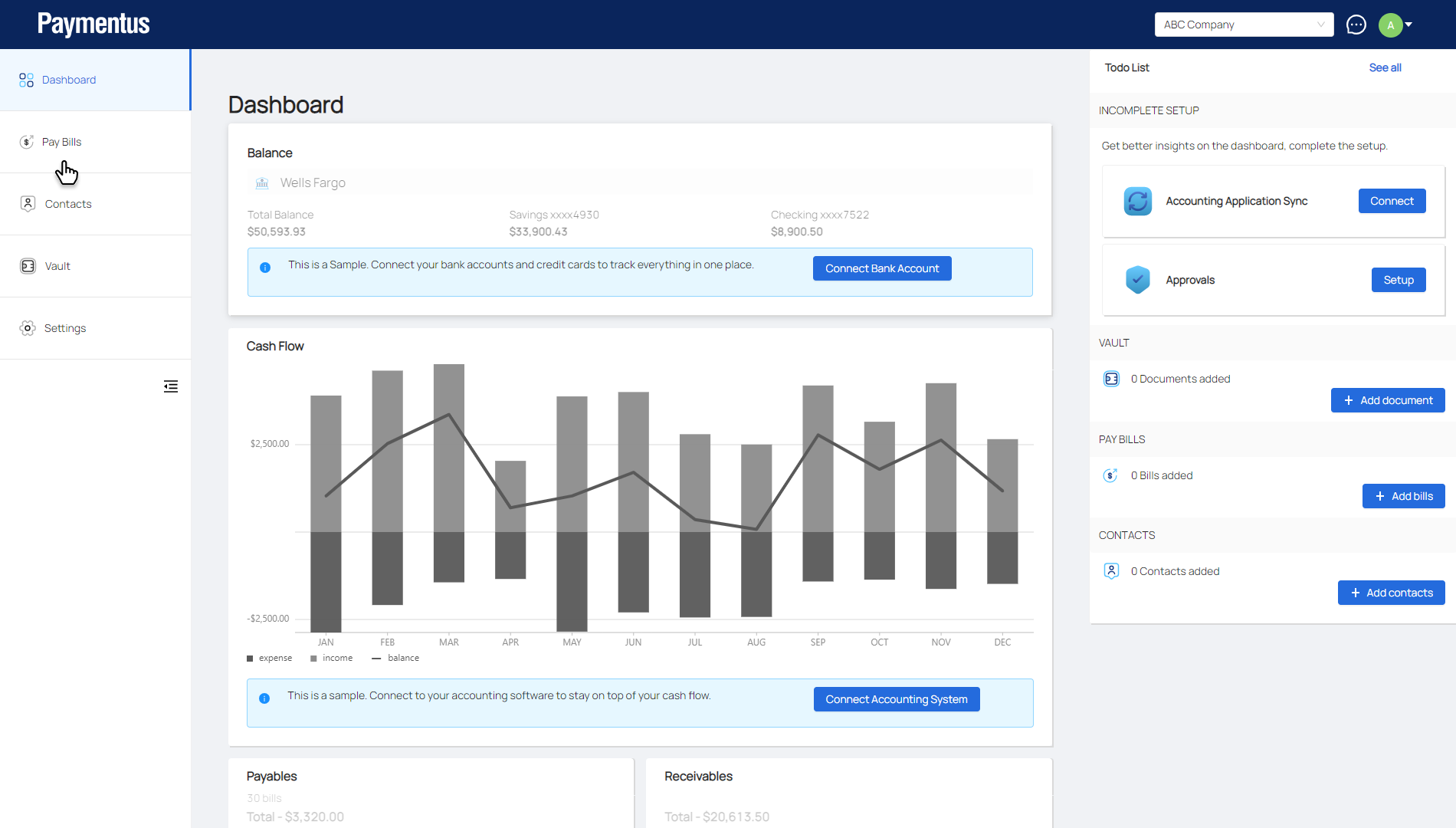
- Click on Add Bill and select Add Bill manually.
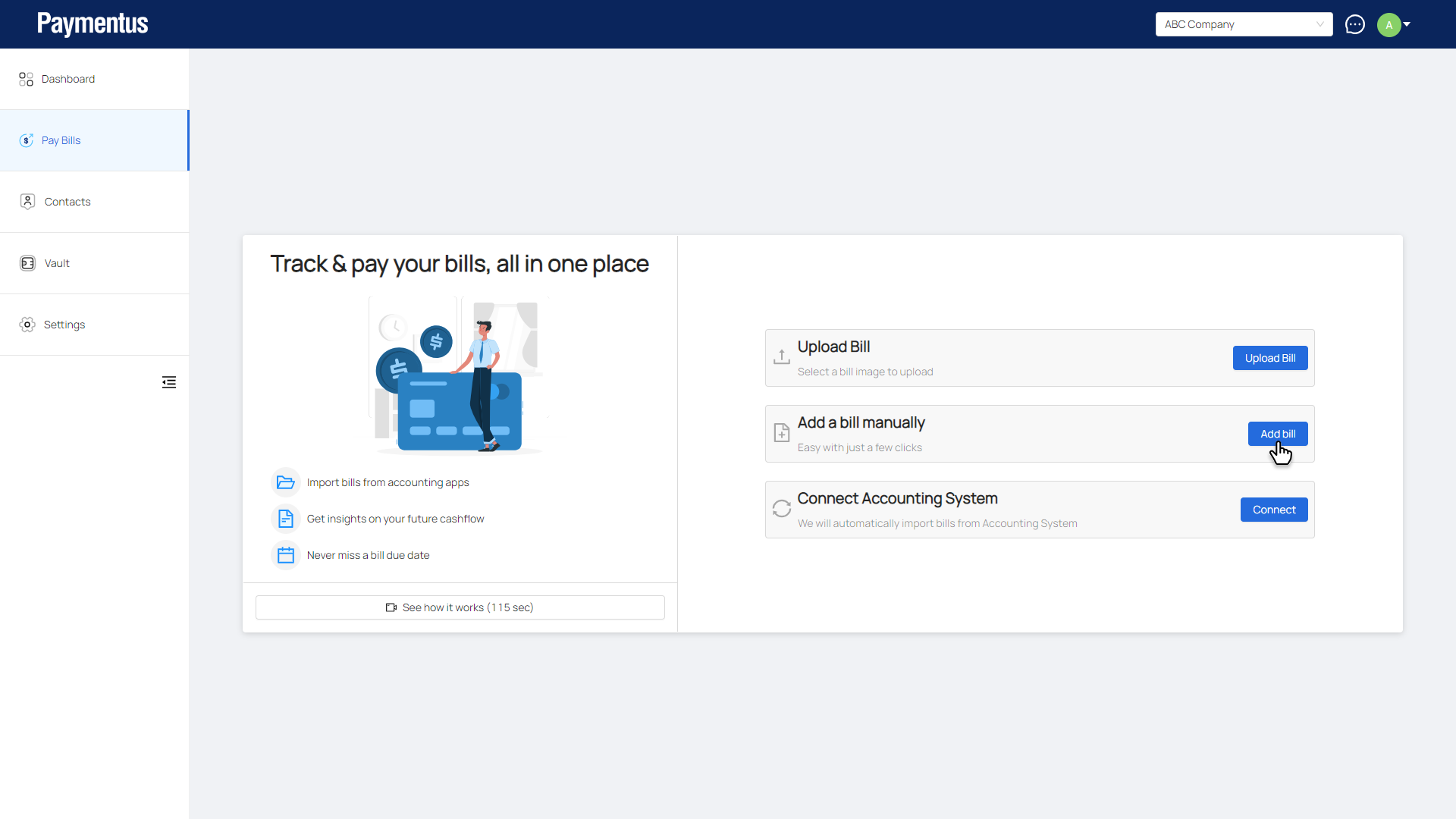
- Select the vendor from the dropdown.
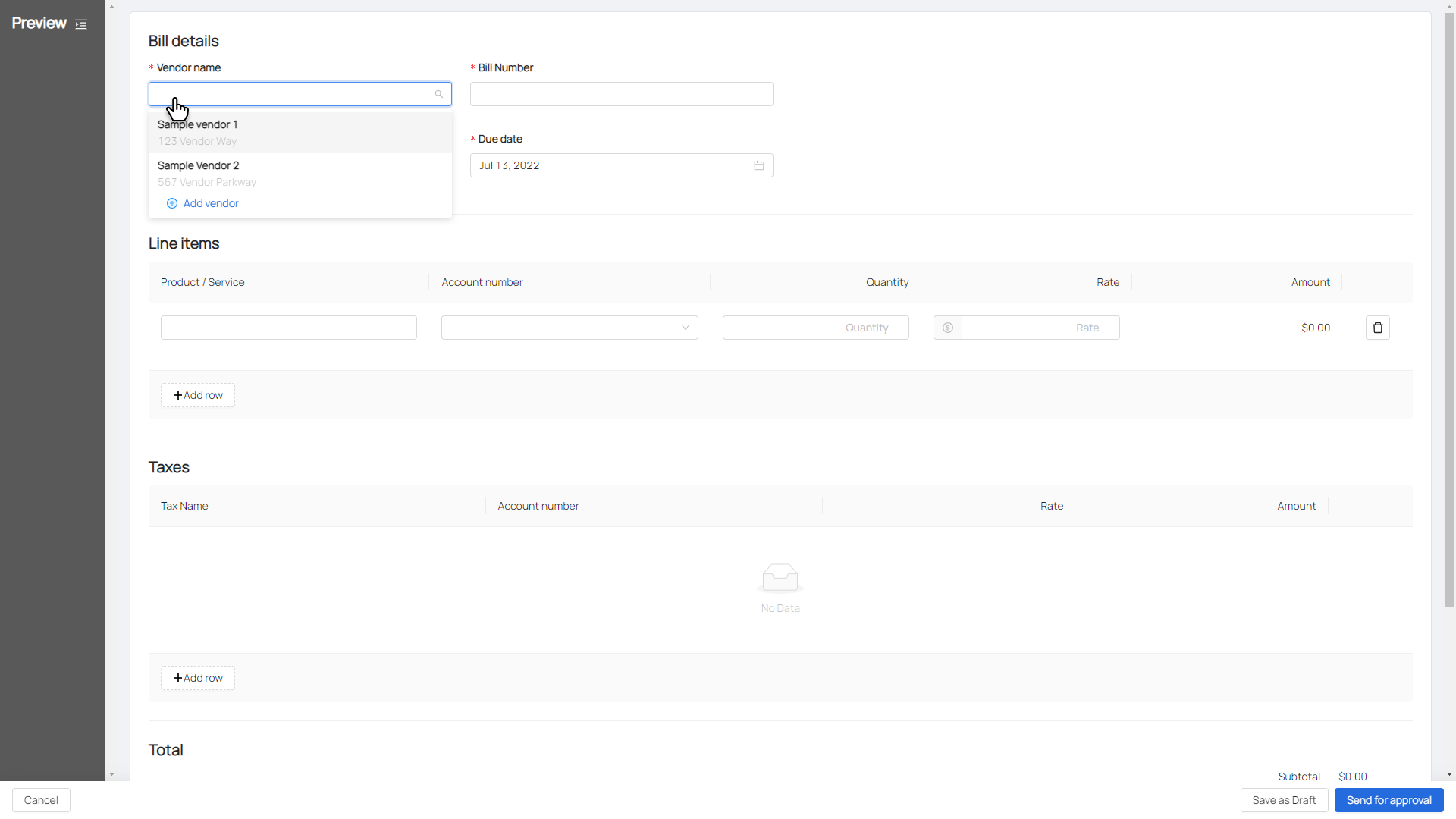
Note: If the vendor does not exist, Select Add vendor from the dropdown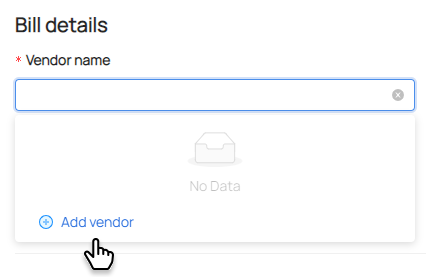
Enter basic vendor information and click Save and close.
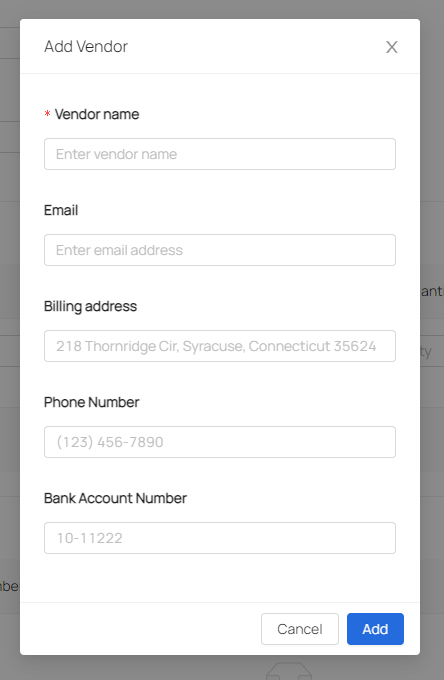
- Enter Bill No, issue date, due date & memo.
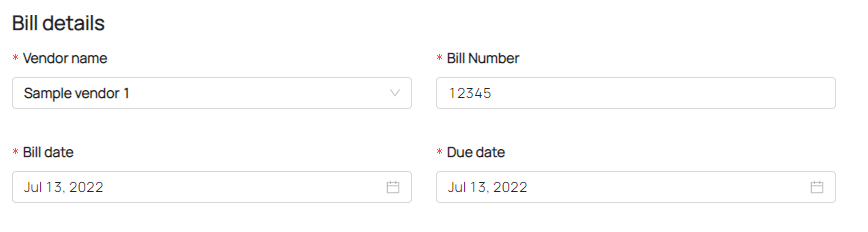
- You can add attachments from the vault or upload from your computer.
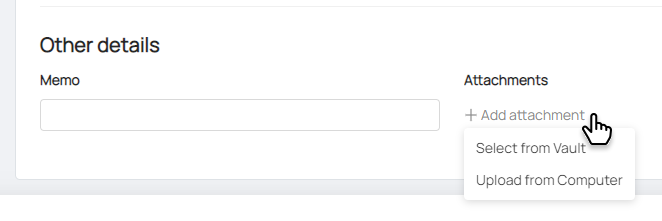
Note: If uploading a file, the attachment is saved to the vault in the root folder and has a category of "other" by default. You need to add at least 1 line item to save a bill. - Line item contains Product or Service (free form), category fields (Based on the accounting classification structure that has been set up) Quantity & Rate.
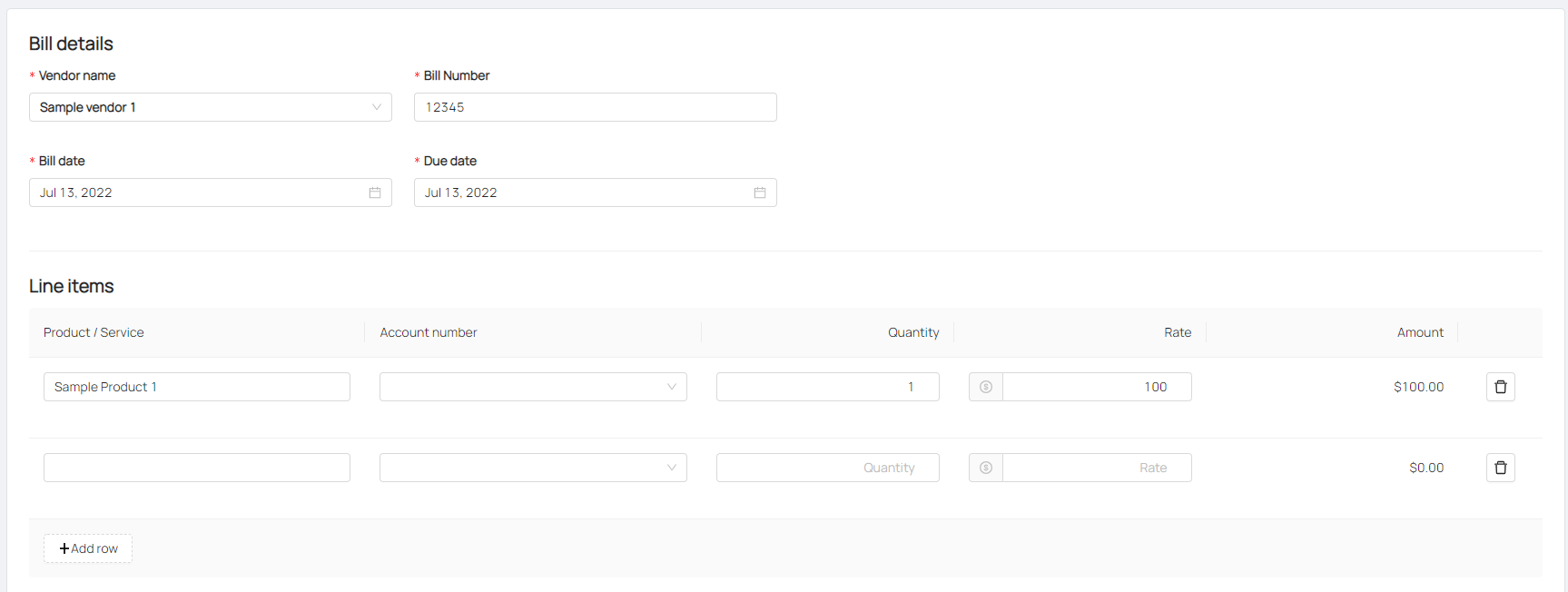
- If your vendor has forgotten to include taxes, you can click on Add Row under the Taxes section and follow the prompts. Taxes and their accounting classifications can be configured by your system administrator from application preferences.
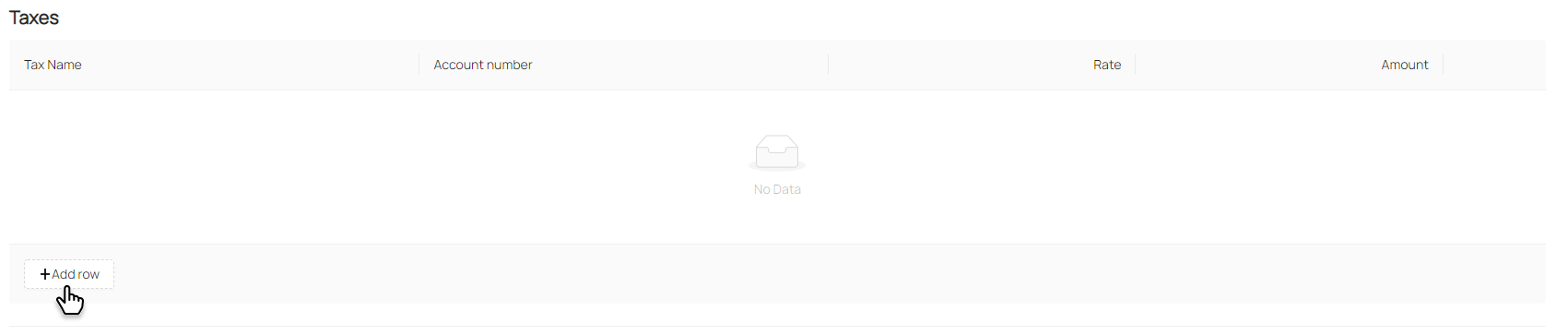
- Users can click on attachment to view it.
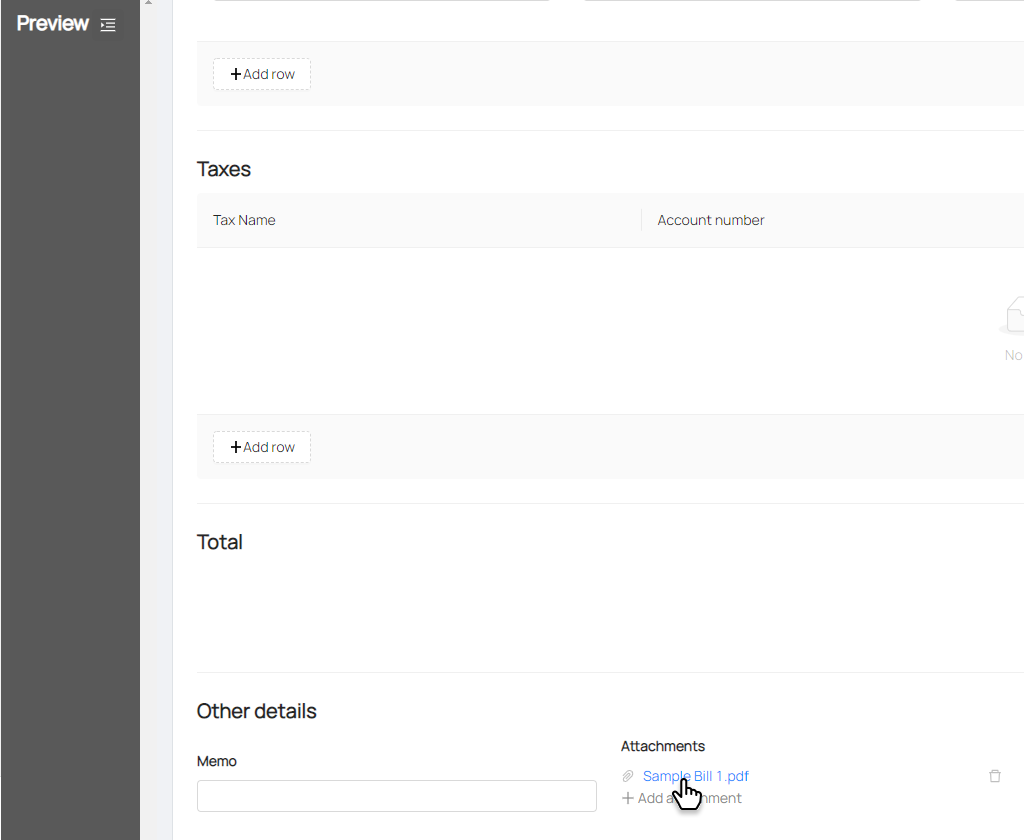
If they do, the attachment will be previewed in the left drawer view.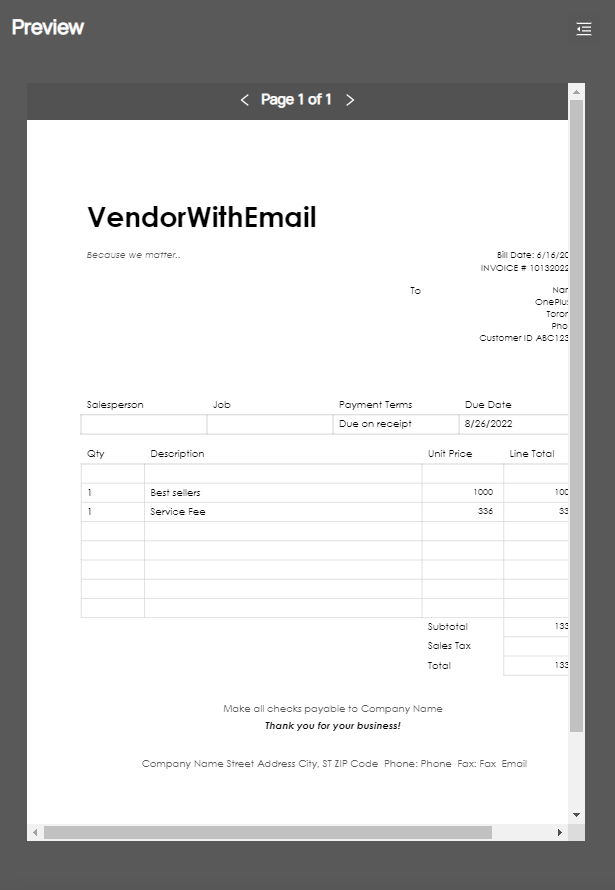
- Click Send for approval or Save as Draft to complete at another time.
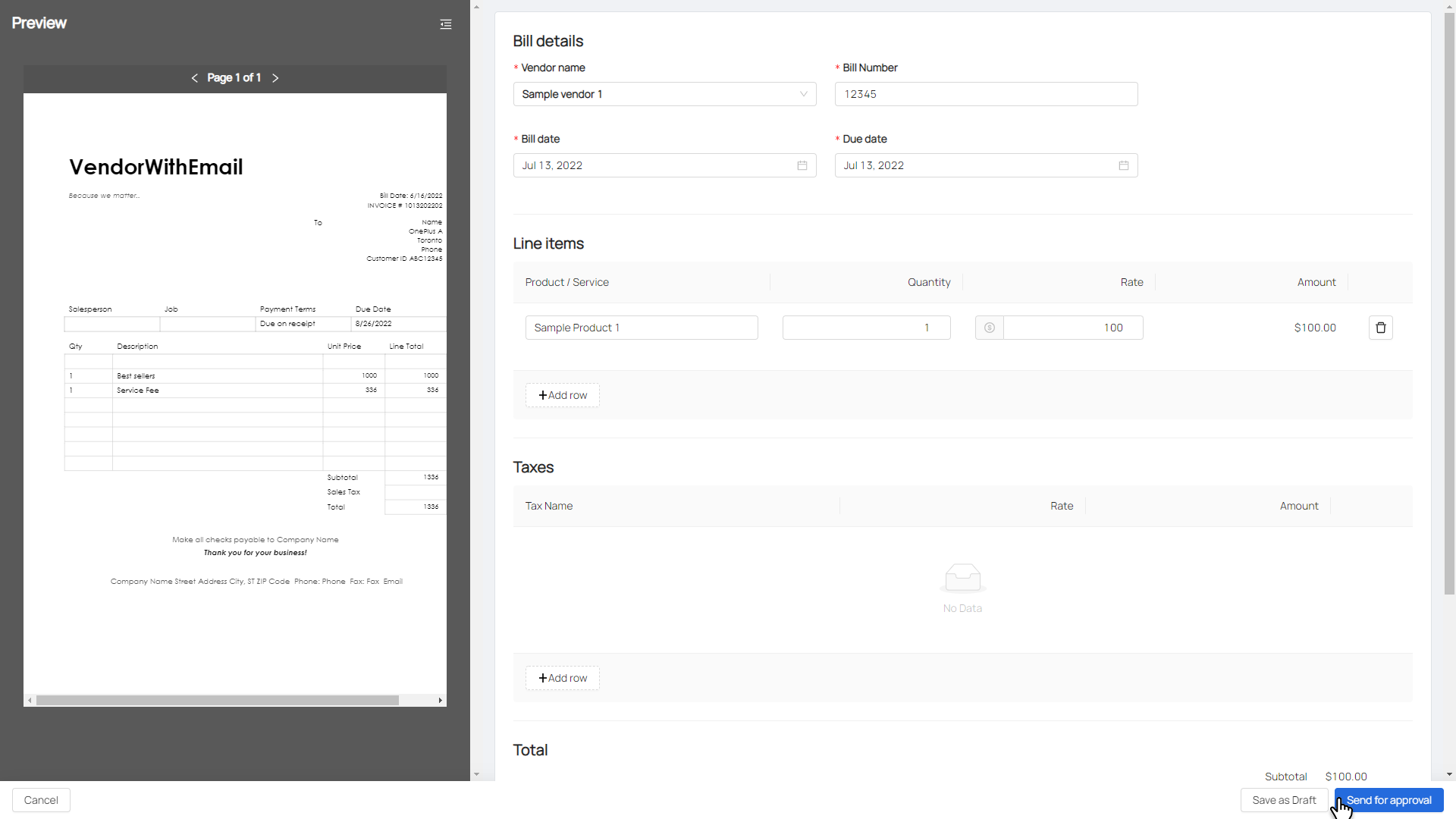
- Click on Pay Bills.
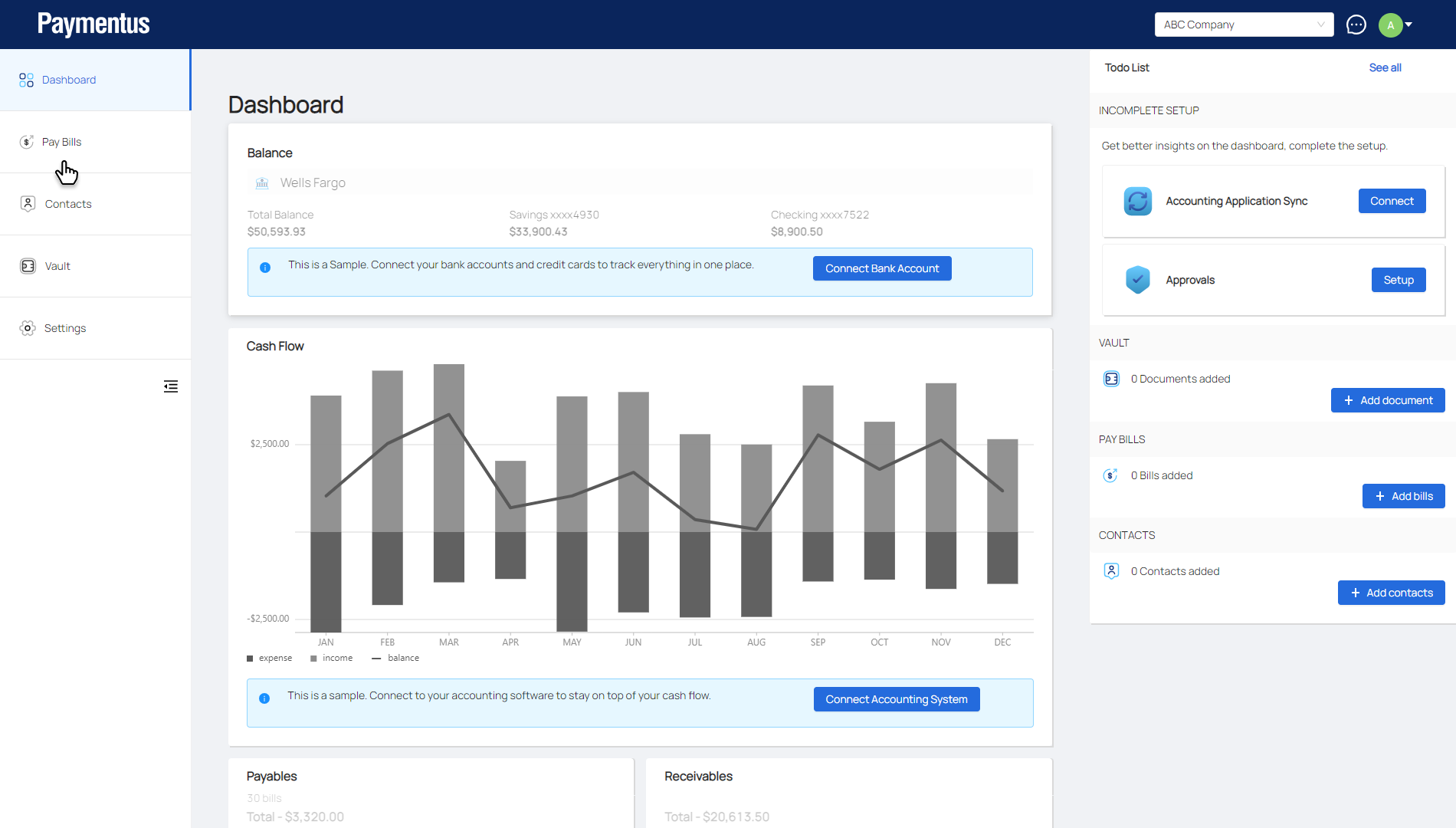
- Click on Upload Bill and click on Select from Vault or Upload from Computer and select your bill.
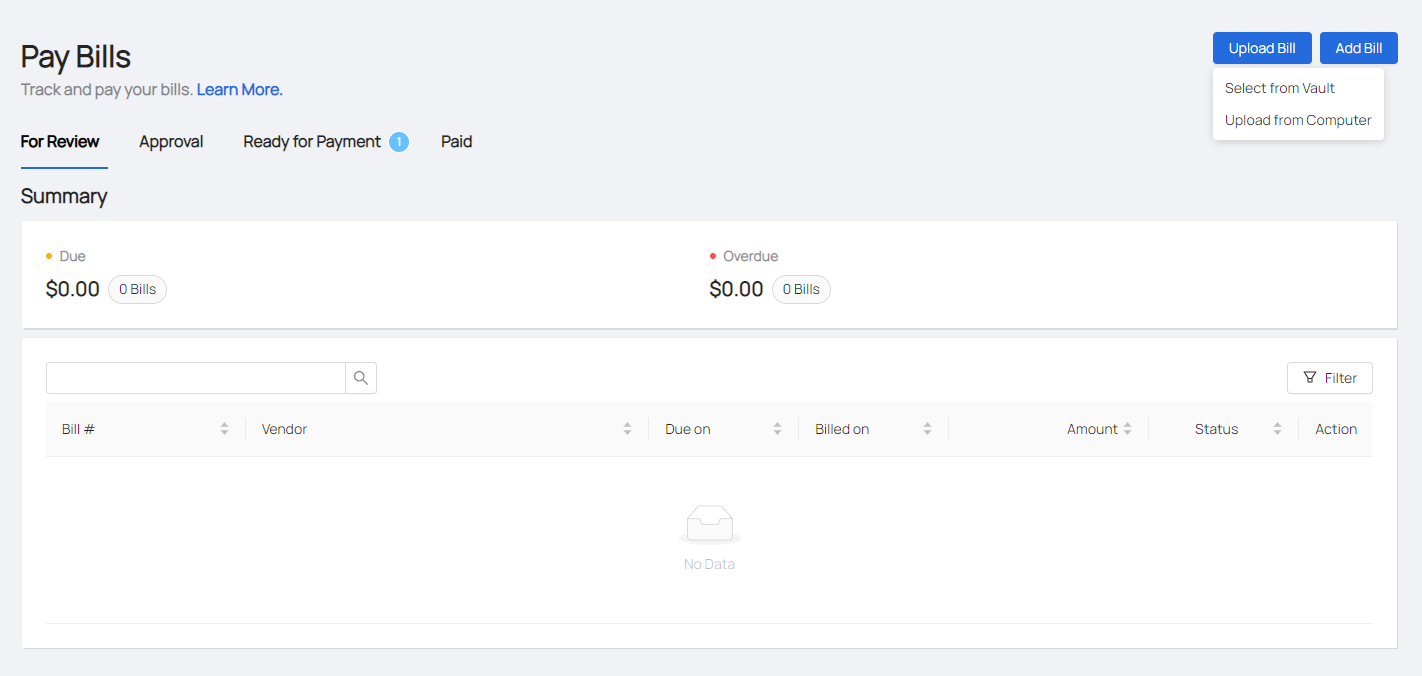
- OCR processing will begin to read and extract your bill details.
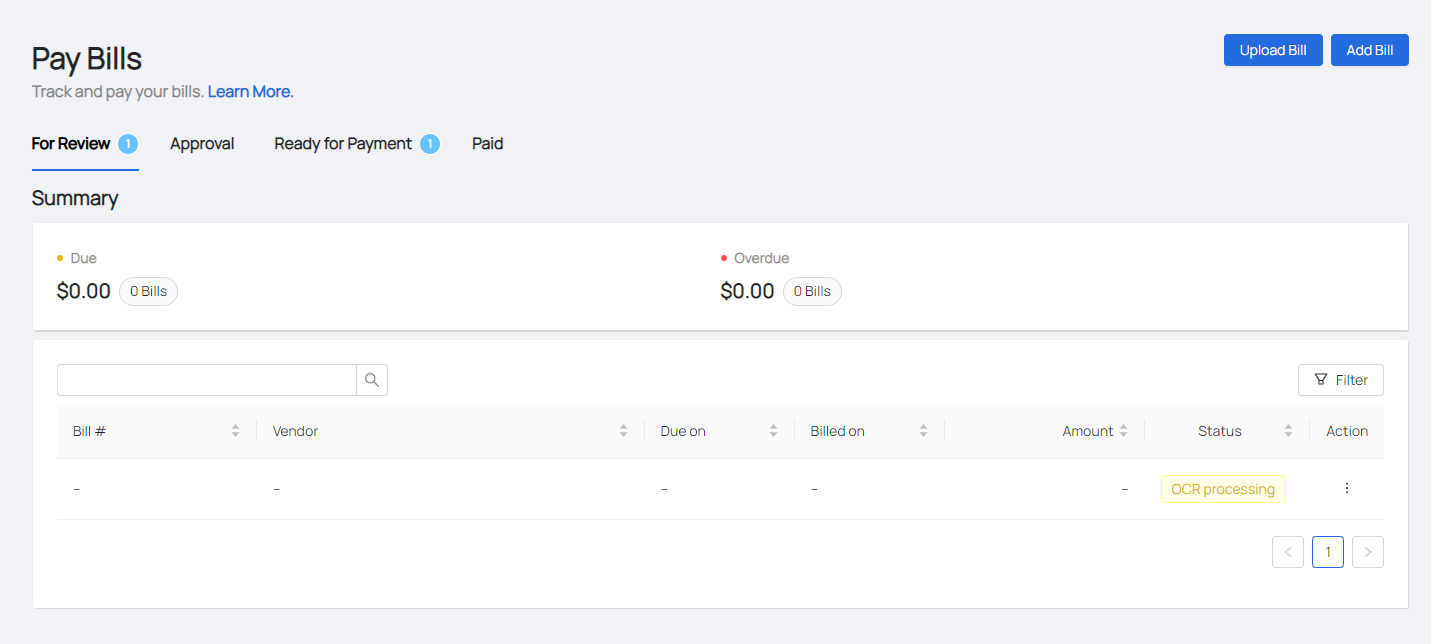
- Once OCR is complete, review your bill by clicking on the bill number or from the Action dropdown menu.
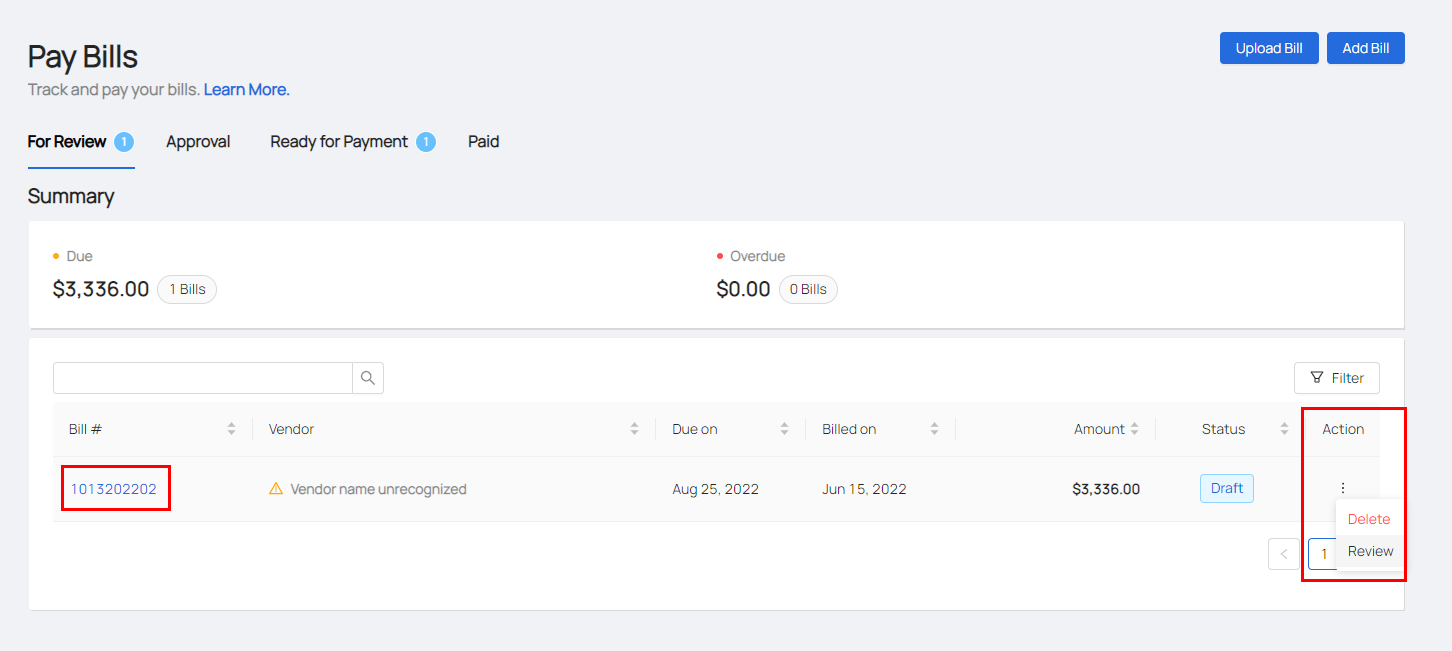
Note: if the vendor does not exist, you will have to add a new vendor or select from the vendor list.
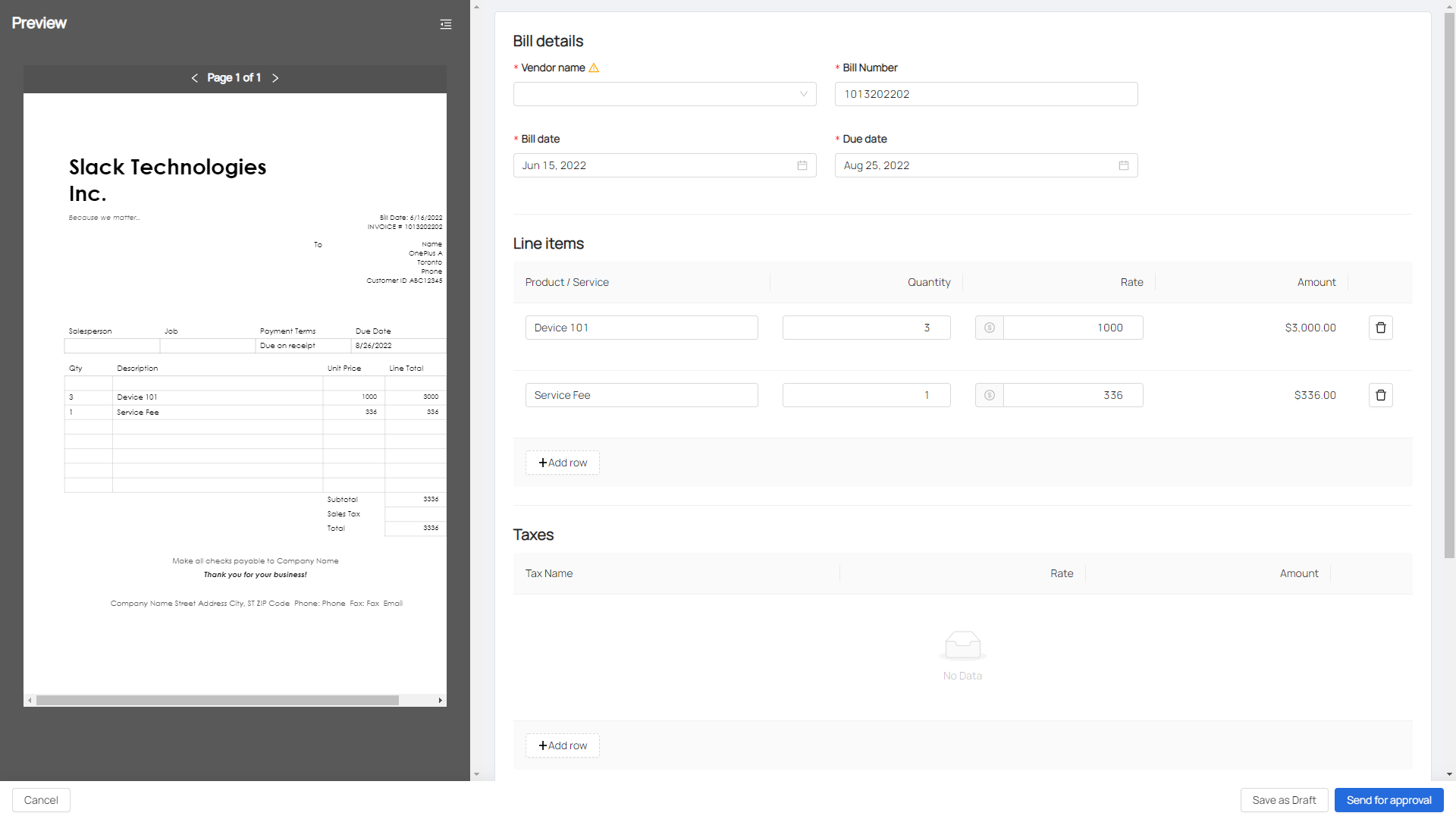
- Click Send for approval or Save as Draft to complete at another time.
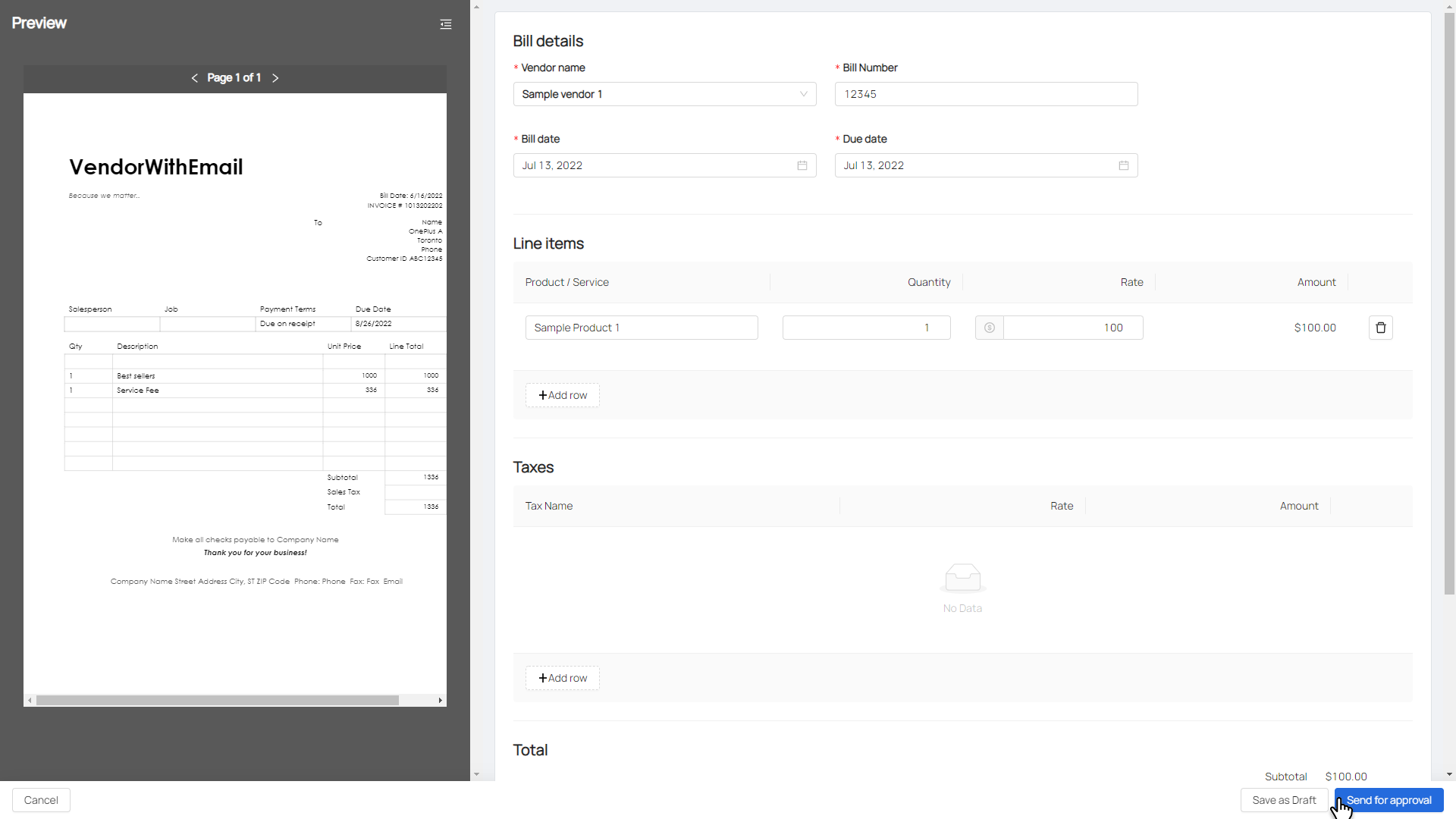
- User clicks "Add Bill"
- User is presented options "Add Bill Manually", "Upload Bill document", and "Connect to QuickBooks Online or Sage Intacct to fetch all bills"
- User provides QuickBook Online or Sage Intacct Credentials (QuickBooks Online or Sage Intacct SSO) and clicks "Connect"
- User sees "Connecting Paymentus to QuickBook Online or Sage Intacct Company Name" and clicks on Connect (QuickBook Online or Sage Intacct screen)