How can I add a new Vendor?
You can add a new vendor by either of the following ways:
- Navigate to Contacts, click on Add Contact.
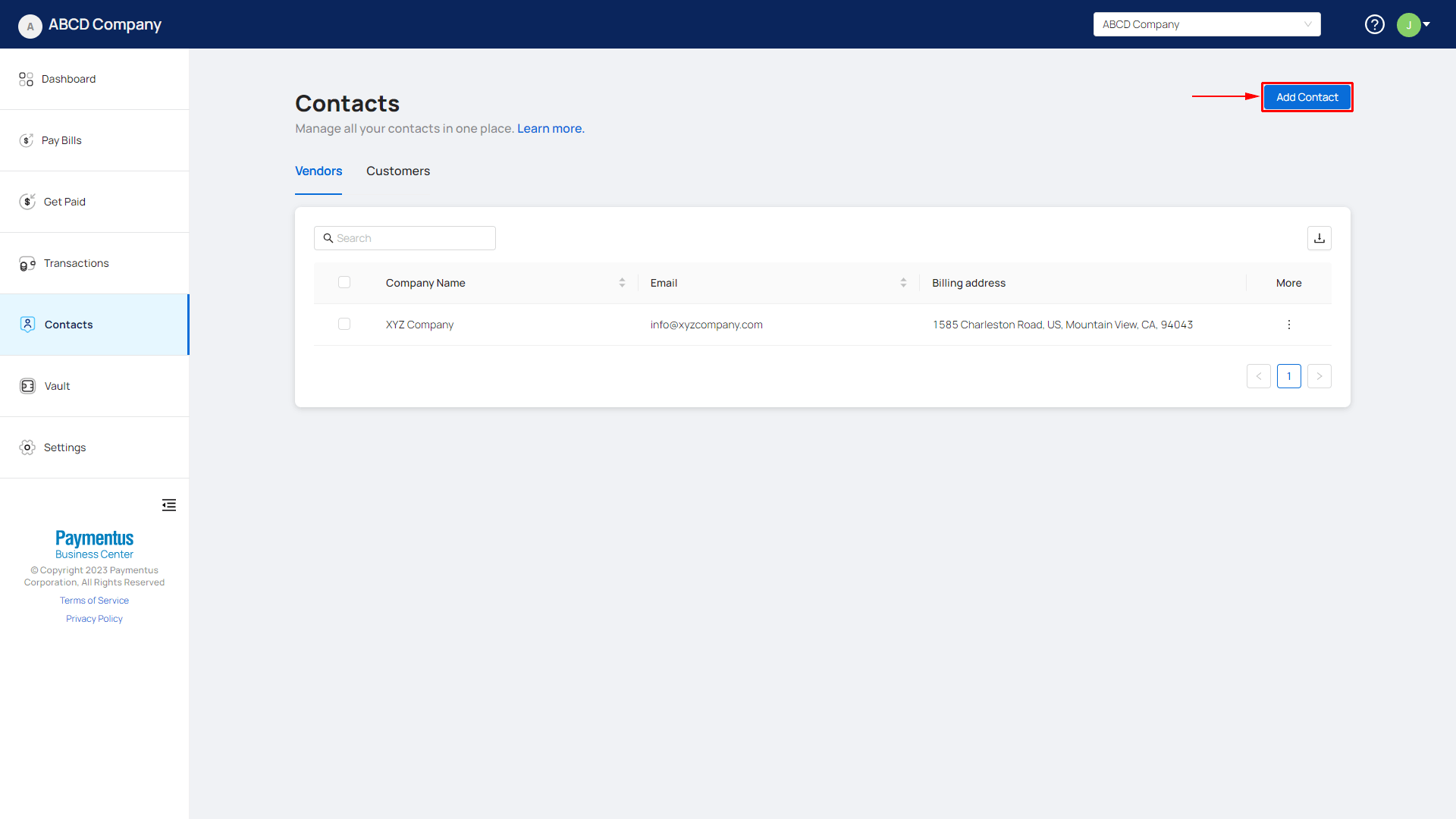
- Click on Add manually.
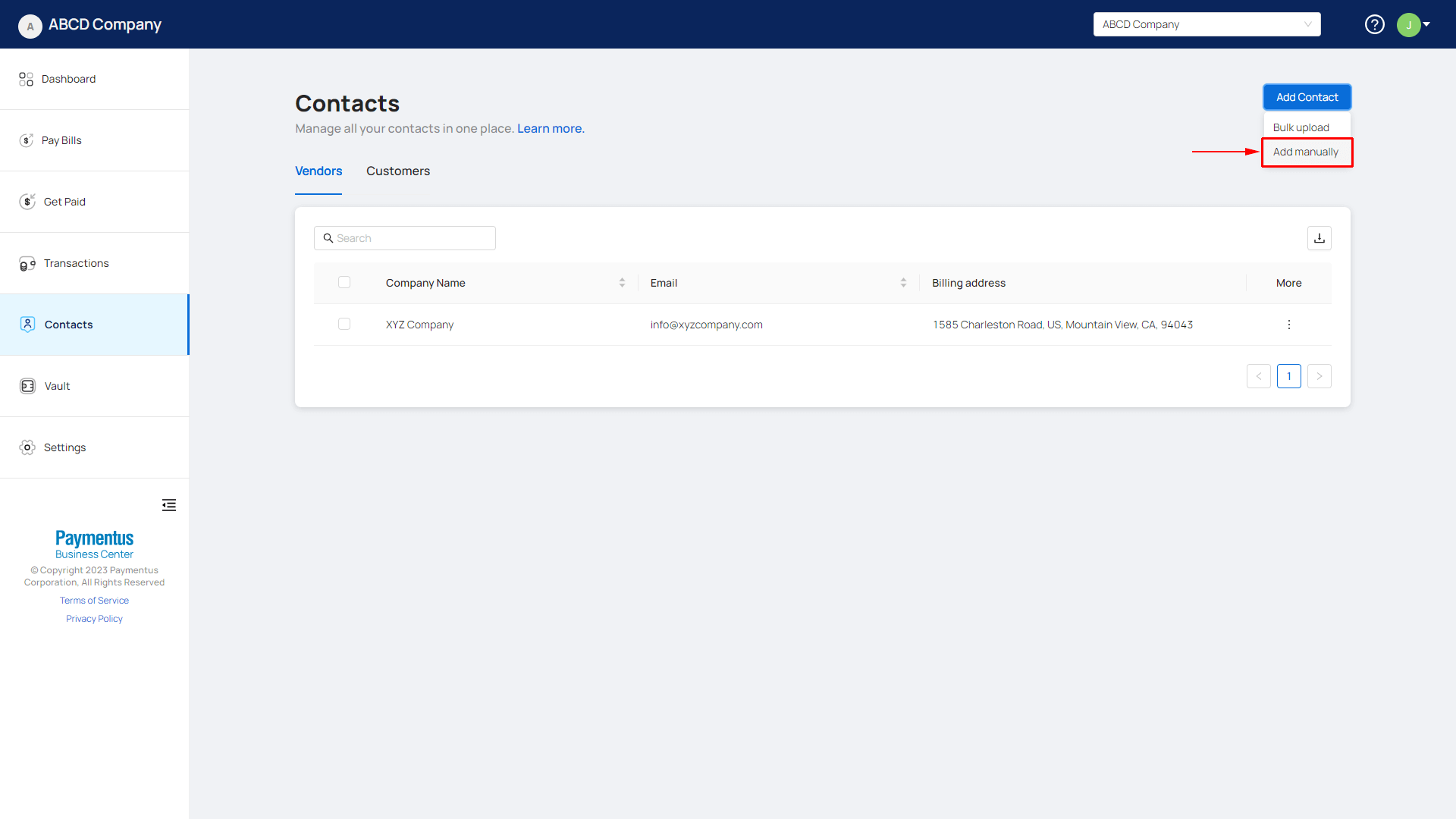
- Provide the necessary information under the Vendor tab.
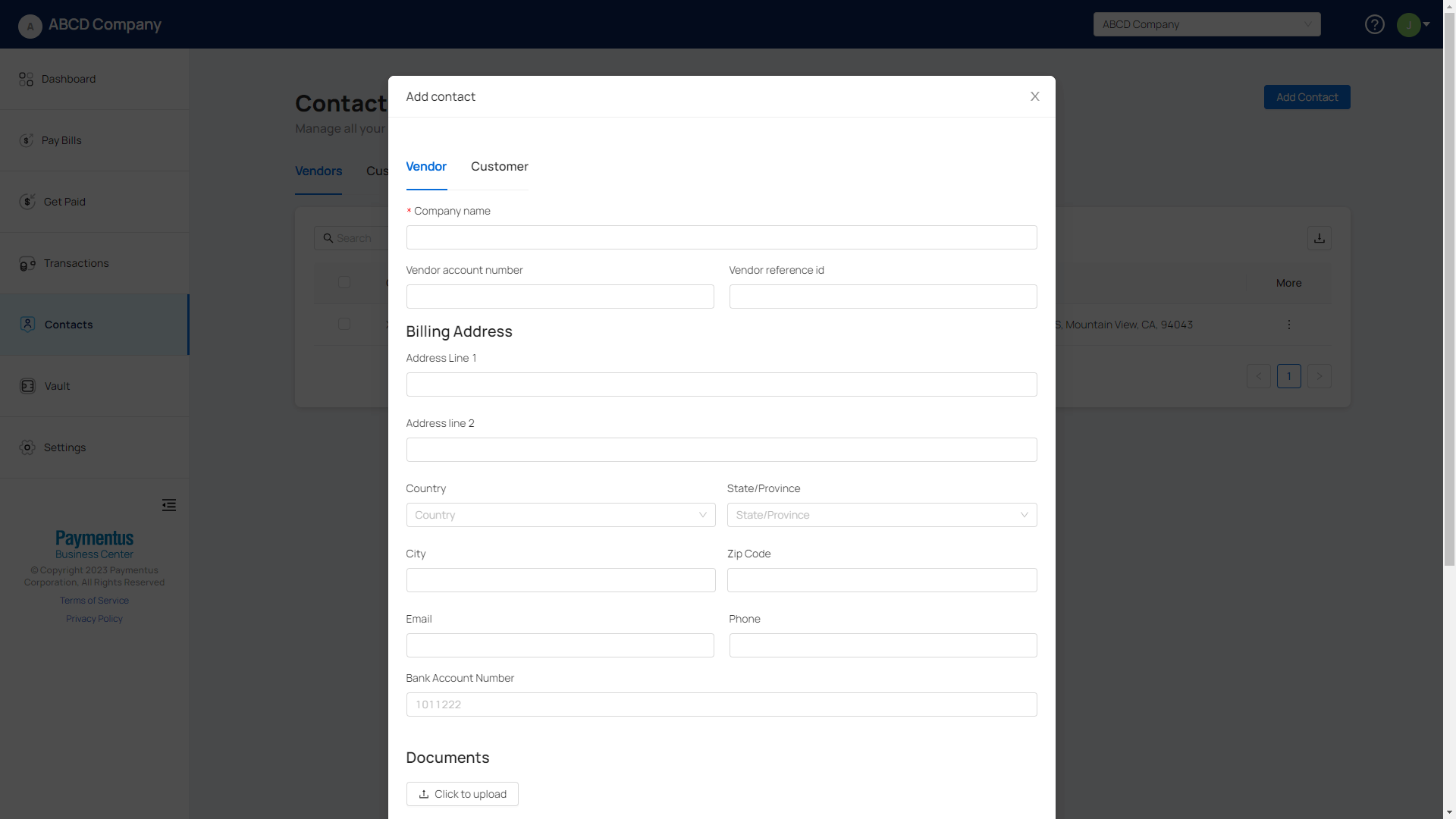
- Click on Add.
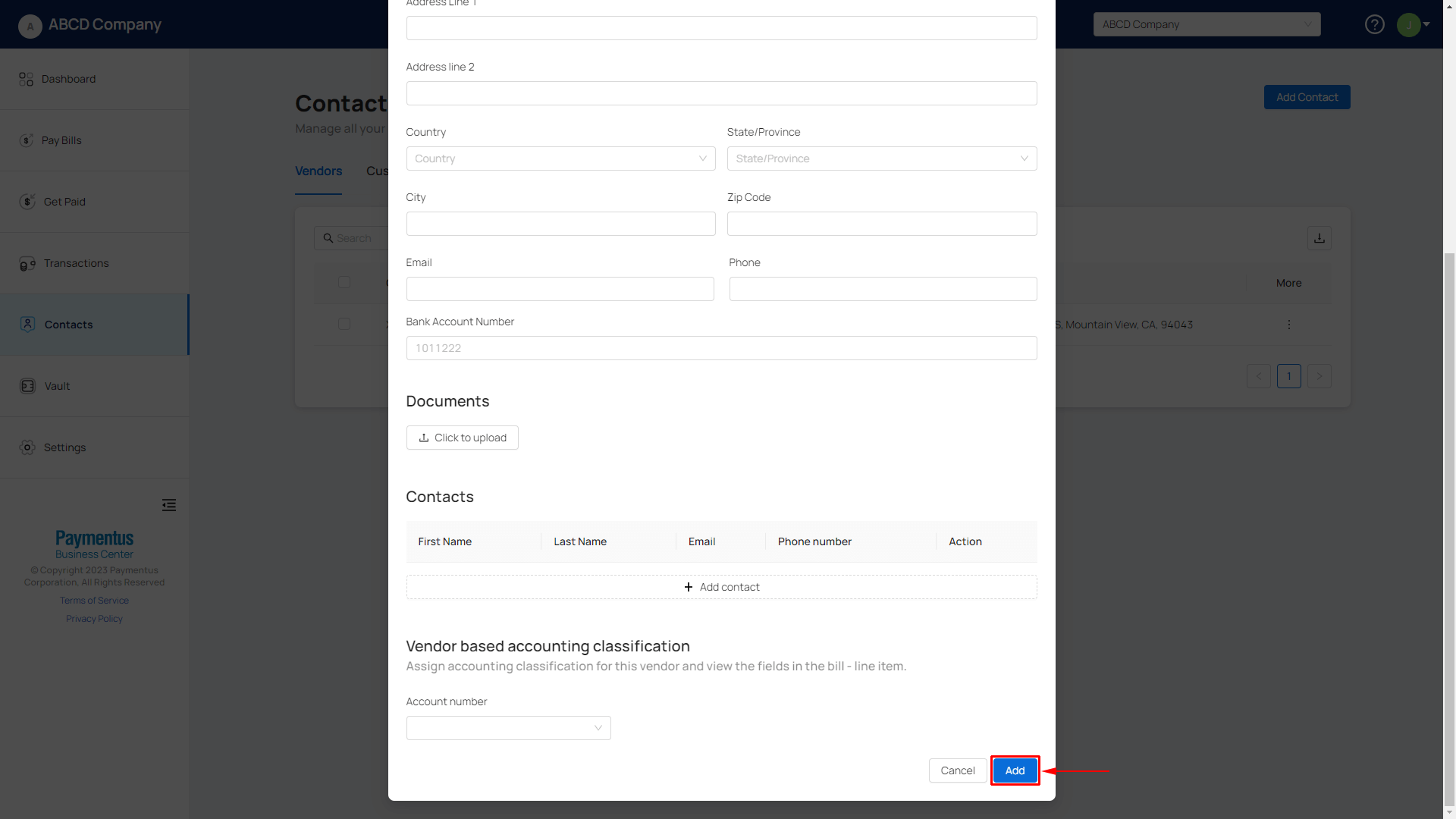
- If everything is done correctly, your vendor will be added and you will see a success toast.
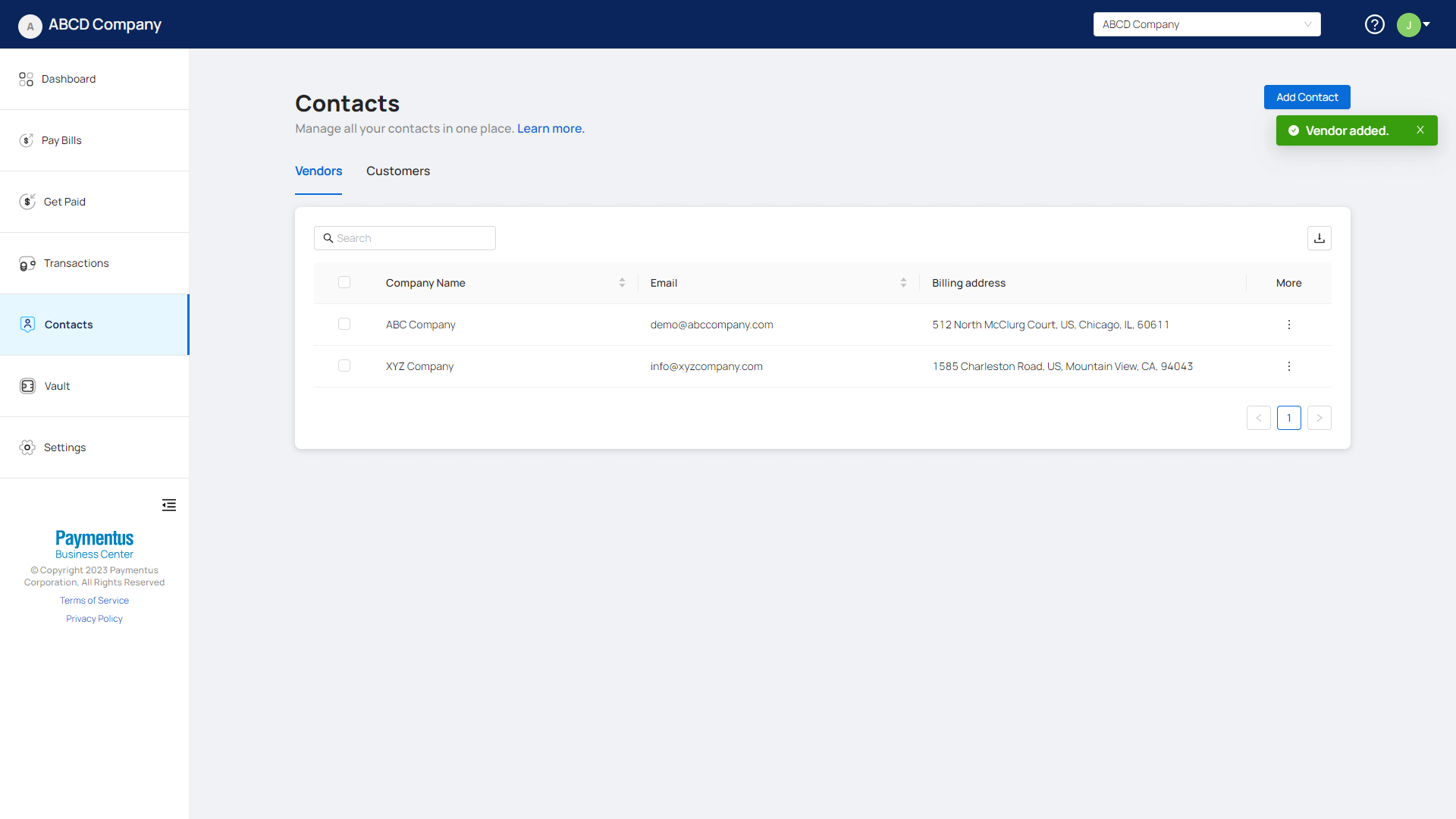
- Navigate to Contacts, click on Add Contact.
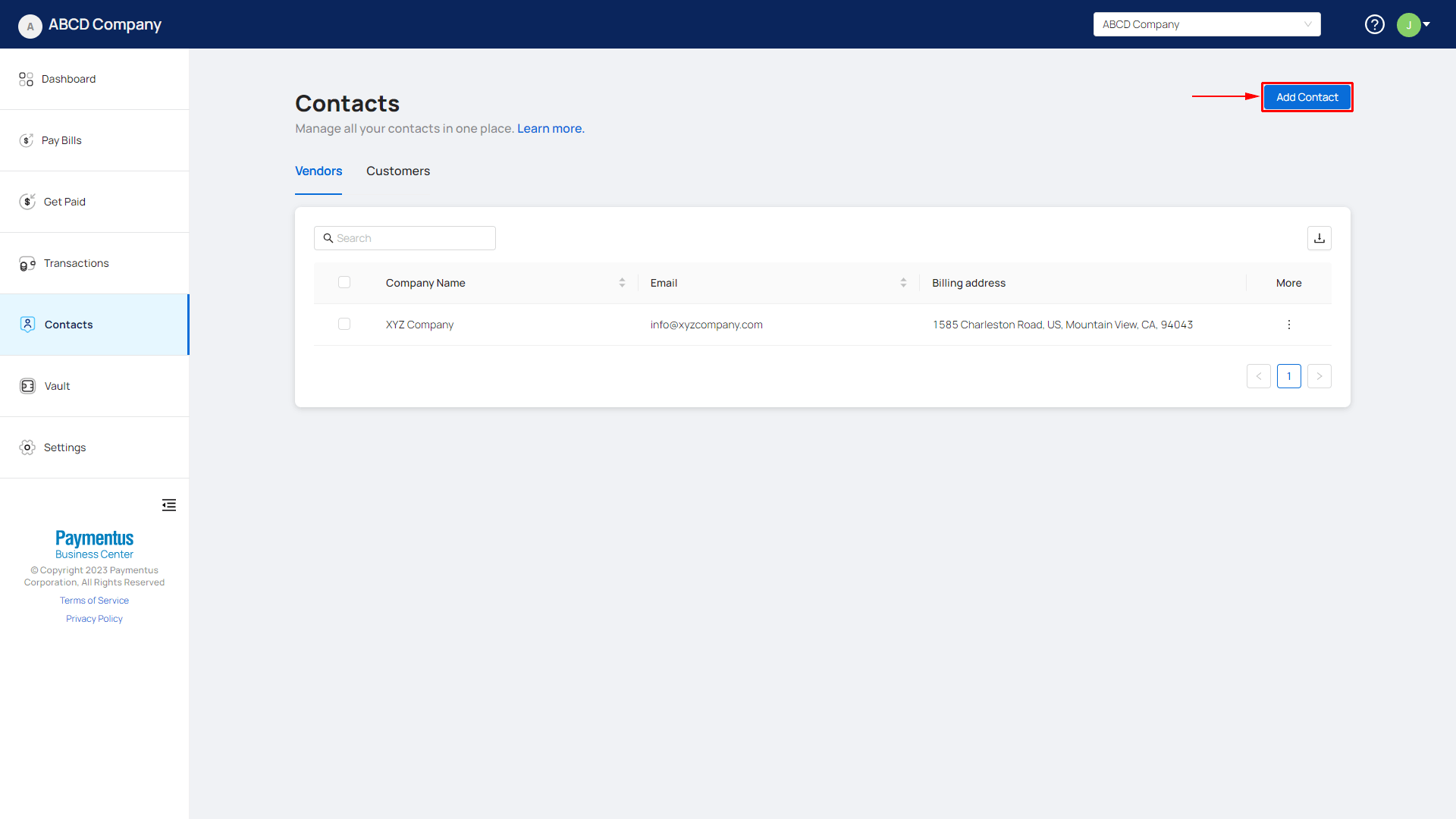
- Click on Bulk upload.
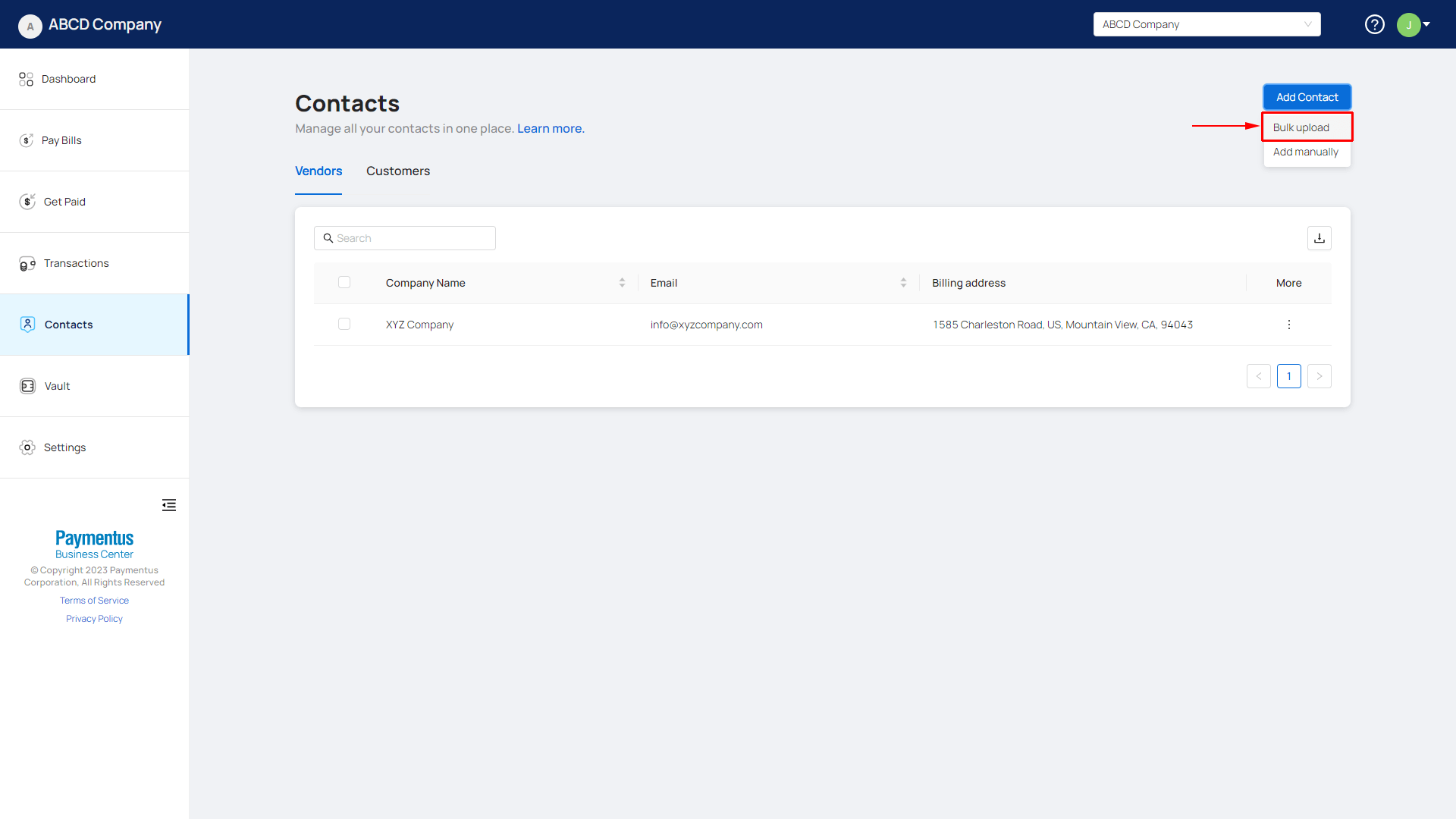
- Click on Select document and find the CSV file to upload. If you require our CSV template, click on Download sample csv.
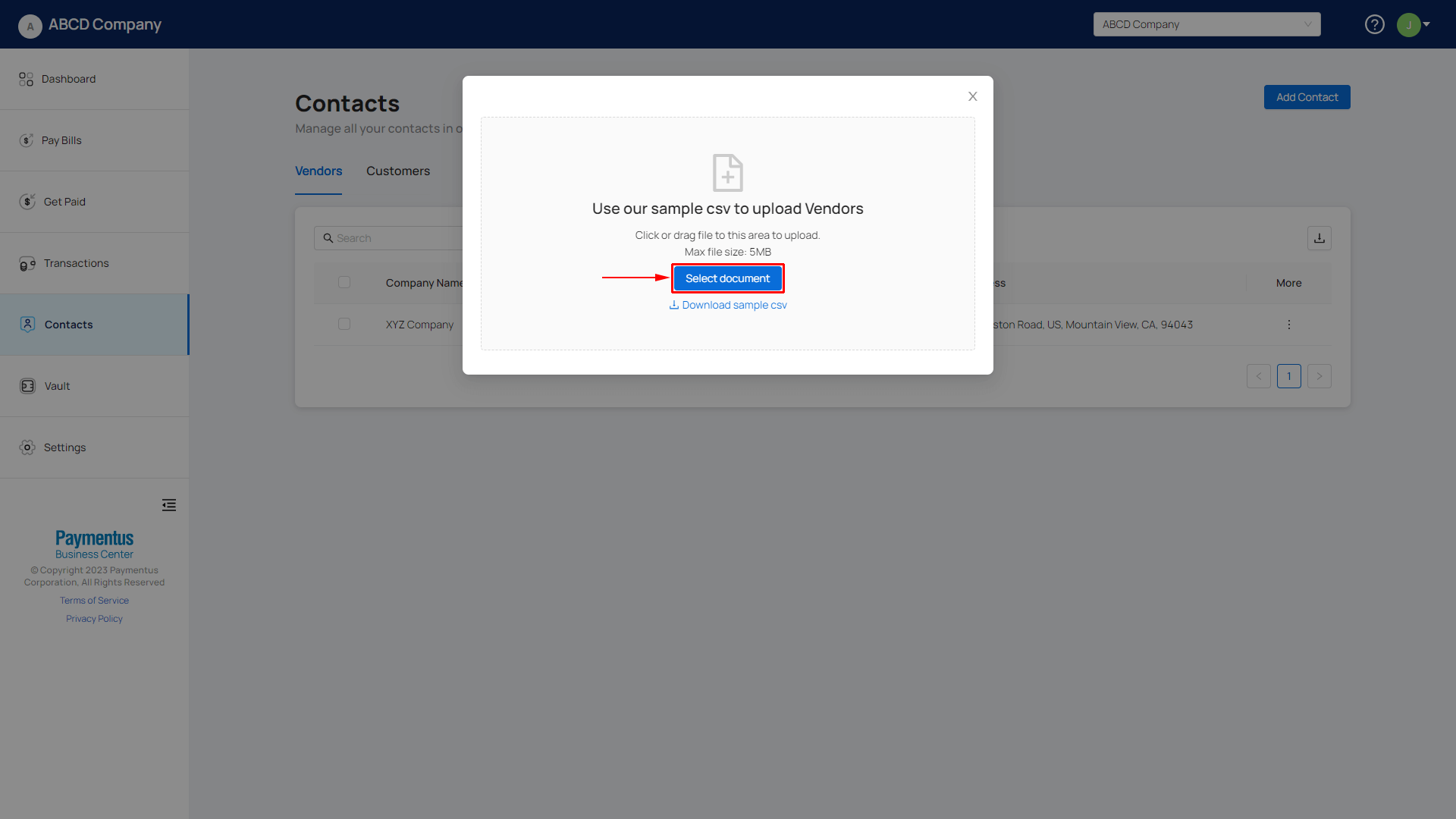
- Select the file to upload from the file dialog that appears.
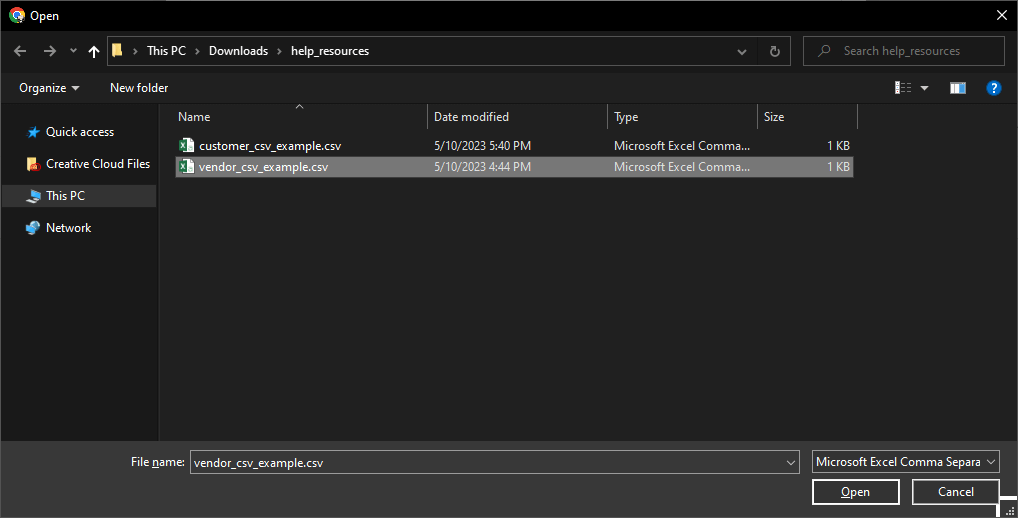
- If the file imports successfully, you'll get a success toast message and see your vendor(s) populated in the table.
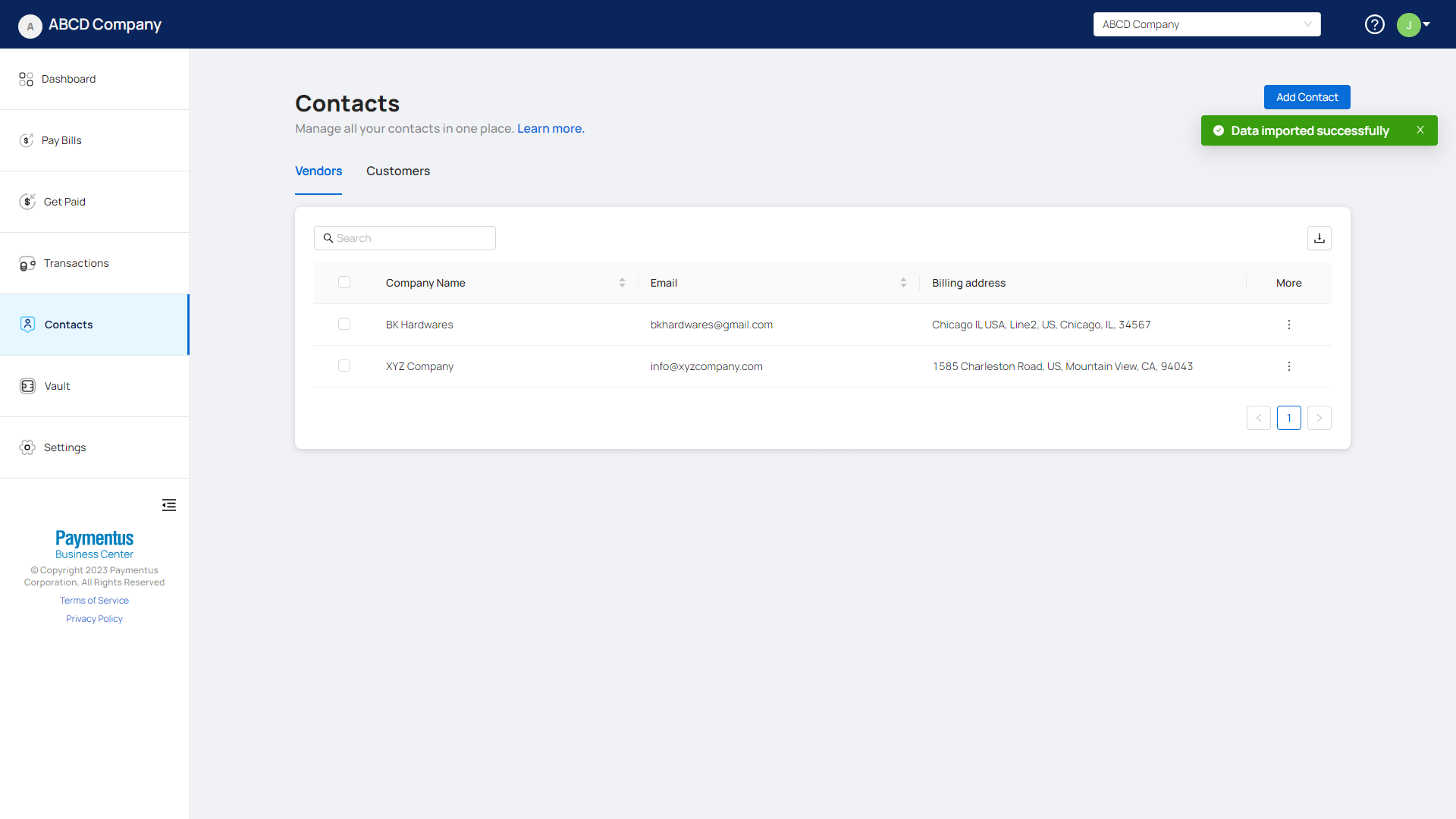
Sync with your accounting software; Business Center will automatically fetch all your vendors from your accounting software.